As graphic designers, we have a staple of everyday applications: Photoshop, InDesign/Quark, Freehand/Illustrator, etc. Our operating system - the most used application - is what makes it all tick. As with most creative types, my choice of operating system is Mac OS X. While beautiful and stable, it’s not perfect. Fortunately, along with Apple’s operating system redirection three years ago, Mac OS X has inspired a host of talented and motivated developers to fill in the gaps.
In today’s Tech Tuesday installment, I’ll introduce eleven small utilities that can play a big role in any designer’s day.

A Better Finder Rename by publicspace.net
Price: $19.95
System Requirements: Mac OS X 10.1 or later
“A Better Finder Rename is a powerful Macintosh Finder enhancement that transforms the tedious and time-consuming task of renaming multiple files into a simple matter of seconds.”
This utility has saved me hours. Transferring files from one operating system to another can cause headaches among filenames. Although it can accomplish a tremendous about of conversions, it’s very easy to use. Select a group of files from the Finder, right click, and select “A Better Finder Rename…” A window will open (see above) where you can modify the selected filenames in a variety of ways. In this instance, I made them all uppercase. If you find yourself going through the same renaming scheme frequently, you can create a “droplet,” and save it to the desktop. To apply that same renaming scheme to a group of files, you just drag and drop them onto that droplet and you’re done. Bonus: They make a version for Windows.

Cocktail by Kristofer Szymanski
Price: $9.95
System Requirements: Mac OS X 10.2 or later
“Cocktail is a general purpose utility for Mac OS X 10.2 or later. The application serves up a scrumptious mix of maintenance tools and interface tweaks, all accessible via a comprehensive graphical interface and tool set. It is a smooth and powerful utility that simplifies the use of advanced UNIX functions.
All of Cocktail’s major features are arranged in five basic categories. In addition, a “Pilot” lets you optimize your system with one click of the button and schedule miscellaneous maintenance tasks.”
I haven’t used Cocktail much but from what I hear, it’s one of the top system utilities available for Mac OS X. For instance, you can repair permissions, clean out caches, force empty the trash (Panther has something similar in “Secure Empty Trash” under the Finder menu), lock or unlock files and folders, renew DHCP lease, optimize your system, and schedule maintenance tasks. It’s quite geeky, but for a low price, it let’s you do some advanced things usually reserved for Terminal.

DragThing by James Thomson
Price: $29
System Requirements: Mac OS X 10.2 or later
“DragThing is the original dock designed to tidy up your Macintosh desktop.The main purpose of DragThing is to make items on your Mac such as files, folders, applications, disks, URLs, and even windows, quickly and easily accessible, while taking up as little space on your screen as possible.
The main elements with which DragThing enables this speedy access are its docks. DragThing’s docks, unlike the Mac OS X system dock, are highly configurable and you can have multiple docks, customized to suit your specific circumstances.
DragThing also allows you to define a huge variety of hot keys. These hot keys can open items in docks, control various other aspects of DragThing and even control the visibility of and switching between other applications running on your Mac.
DragThing can also provide you with a Trash on your desktop, play sounds in response to actions like ejecting a CD, and a lot more.”
DragThing has been around for a while, I tried it once on OS 9. There are many people that are dissatisfied with Apple’s Dock and DragThing is their usually replacement. Instead of having one dock, this utility lets you have many. You can even have docks that launch frequently used folders, files, and web sites. You can have one dock for each application type such as “office” and “graphics”. It also has a process dock, which shows you what applications are running like OS 9 did. DragThing is insanely customizable, you could waste a lot of time configuring its functionality and aesthetics.

Little Snitch by Objective Development
Price: $24.95
System Requirements: Mac OS X 10.2 or later
“You start an application that tells you that a new version is available. You suddenly realize that with every start this application connects to the developer’s server. Even statistics information about your computer may be sent this way. Little Snitch helps you avoid this situation.Trojan horses - i.e. programs transmitting unconsciously data stored on your computer - can be detected by Little Snitch and prevented on the transmission of data. On a more general basis, network connections to certain servers can be denied.
Little Snitch runs in the background and hooks into the operating system kernel while you are logged in. When an application tries to establish a network connection, Little Snitch intercepts the attempt and brings up an alert panel, telling you all the connection details including the name of the application which initiated the connection. You can either allow the connection, deny it or add a permanent rule for similar future-connections.”
I wonder if I’ll get flak for mentioning this utility. Try it and you will be amazed at how many connections are being made to and from your machine. It’s nice to be safe — or at least not so exposed.



Quicksilver by BlackTree, Inc.
Price: Free
System Requirements: Mac OS X 10.3 or later
“Quicksilver is an evolving framework for accessing and manipulating many forms of personal data. Existing modules include a launcher, a clipboard recorder, and a shelf.
Nice online manual and great online forum. Hottest talked about utilities in a long time. It’s even replaced the dock for some people”
Quicksilver is one of the hottest talked about utilities lately and for good reason too. Among other things, you can launch applications without touching your mouse. To get started, just hold down Command and Space bar and a window (see above) appears in the middle of your desktop. Then type any information you want which Quicksilver will then show you what it thinks you want. For instance, holding down the / key shows you all the Hard Drives on or attached to your machine. You then navigate with the arrow keys. Instead of launching your browser and either typing in the URL or clicking on a saved bookmark, just type the first few letters of the web site. In the above screen shot, my choice was Speak Up. Upon hitting enter, the selected web site will launch in your default browser. As you can see it also shows me a second Speak Up site, the MT portal to post. It’s smart! Finally, instead of going to your email application, just type the name of the person you want to email. In the above screen shot, I chose Armin. Upon hitting enter, a new email message is ready to be composed in my default email application. There are a host of other slick things QuickSilver can do, I just mentioned a few. If you have any tips and tricks, please share them. Bonus: It’s free.

Remote Desktop Connection by Microsoft
Price: Free
System Requirements: Mac OS X 10.3 or later
“Remote Desktop Connection Client for Mac allows you to connect from your Macintosh computer to a Windows-based computer and work with programs and files on that computer.”
Unfortunately, I do keep at least one Windows machine running. Instead of spinning in my chair to face the PC or (heaven forbid) getting out of my chair and walk to the machine, I take the lazy route. This utility lets you control PC machines running Windows NT4/2000/Server 2003/XP Pro operating systems over your network or the internet. You can control the display size and colors which is great when using slow machines. It’s a very convenient utility and unlike Timbuktu (without as many features of course), it’s free.

Transmit by Panic
Price: $24.95
System Requirements: Mac OS X 10.1 or later
“Take the most Mac OS X-like FTP client available, and make it about a zillion times faster. The result? The new Transmit 2.6, Panic’s powerful, flexible, and actually-almost-fun FTP client!
Transmit is our next-generation FTP client for Mac OS X. With its famously clean drag-and-drop interface, Transmit makes maintaining files and folders through the FTP protocol as easy as, well, the Mac!”
The best damn FTP application for OS X. Amazingly simple interface, stable, fast, and a cute icon to boot. Panic rules!

ClearDock by Unsanity
Price: Free
System Requirements: Mac OS X 10.2 or later
“ClearDock removes the semi-transparent white background from the Dock so the Dock icons are “floating” on top of your desktop picture. Additionally, it can change the colors of application triangles and of the Dock background to customize your desktop!”
This is a free utility that gets rid of the cloudy background in Apple’s dock. I’m a designer so I’m allowed to waste time eliminating stupid things like cloudy backgrounds.

WindowShade X by Unsanity
Price: $10
System Requirements: Mac OS X 10.2 or later
“WindowShade X provides an exciting and useful way of organizing your work on Mac OS X. With this handy tool, you can redefine the way window minimization works by assigning customizable behaviors to the action, including popular WindowShade, Minimize-In-Place, slick Make Transparent and more!”
From the same company that makes ClearDock, I’ve use WindowShade since Mac OS X was released. It brings back the same feature from OS 9. It’s probably the only thing from OS 9 I missed.

URL Manager Pro by Alco Blom
Price: $25
System Requirements: Mac OS X 10.2 or later
“How many bookmarks do you have by now? With the ongoing exponential growth of the Internet, many people are finding that the built-in bookmark capabilities of today’s browsers are just not good at handling the number of URLs that most people want to maintain. URL Manager Pro solves many of the problems of keeping track of your bookmarks. URL Manager Pro offers you an array of powerful features for collecting, manipulating, and using very large collections of URLs. Not just URLs of Web pages, but also the URLs of email addresses, newservers, FTP sites, Telnet hosts, and more.”
I have thousands. I don’t look at them, but I do save them. URL Manager Pro helps organize them. This utility puts a small icon in the menu bar. When you are at a website you want to bookmark, click on the icon, and then select a folder to add it to. You can also dump in the “Drop Basket,” a catch all for web sites you want to quickly bookmark but visit later. It has some nice features like automatic save and the ability to create backups. URL Manager Pro is indespensible for heavy web surfers or web developers. It’s the best utility for organizing URLs that I’ve found.

WeatherPop Advance by Glucose Development Corporation
Price: $8
System Requirements: Mac OS X 10.2 or later
“Are you bleary eyed from staring into bright white phosphor all day? Download WeatherPop Advance for Mac OS X only and you can be in touch with what it’s like outside right now. Let the current conditions and temperature in your menu bar serve as a gentle reminder to get outside, go for a walk, and stop working so hard.”
Sitting in a windowless office under fluorescent lights being surrounded by multiple computers… Well, it’s not the ideal environment. WeatherPop Advance comes in handy when daydreaming about being outside. It shows you the current weather (by icon) and the temperature of your favorite city. You can add other cities including international ones. It’s my little sunshine (or rain) throughout the day. Bonus: A freeware version is available but it only supports cities in the US, covered by the National Weather Service.
After spending $130 on Mac OS X you may not want to fork over another $151+ on further enhancements. But if you spend as much time in front of the computer as I do, these little shrimps provide huge benefits.

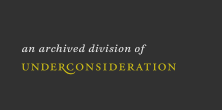
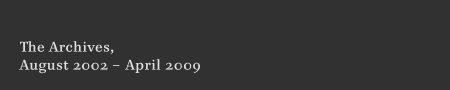



I'm really diggin' the Tech Tuesday series Kiran! Thanks for taking the time to put these comprehensive posts together.
On May.25.2004 at 05:46 PM